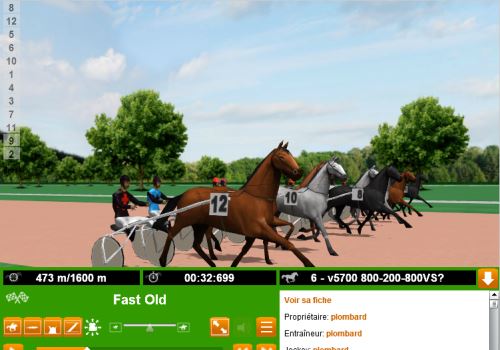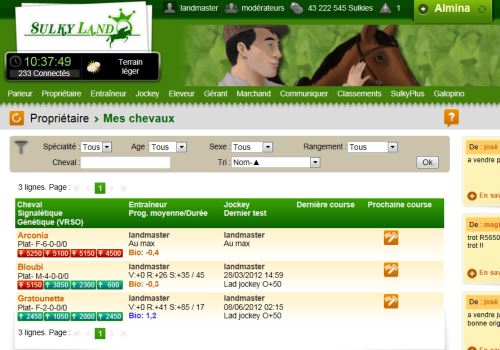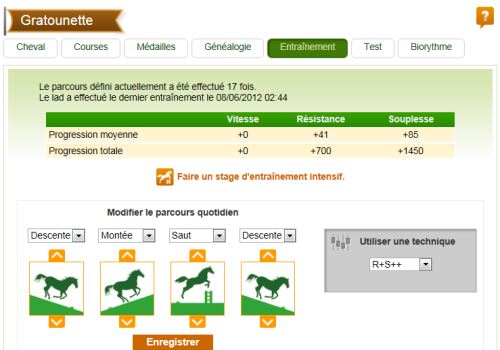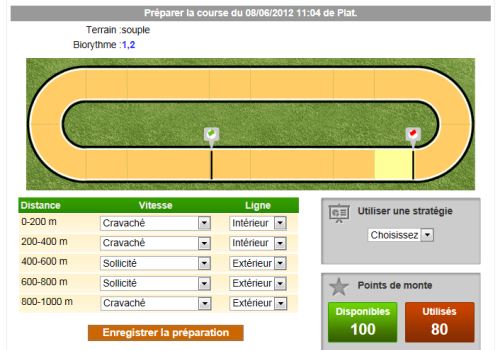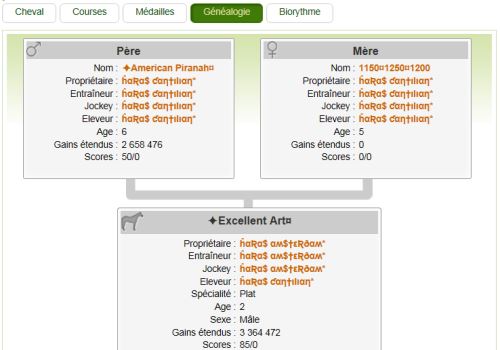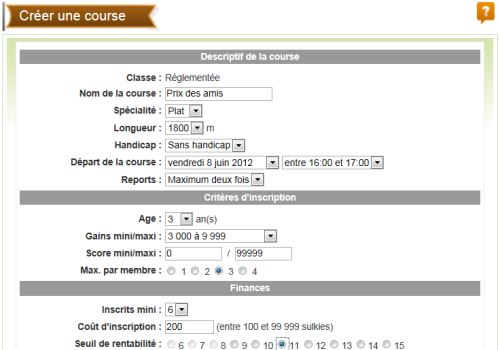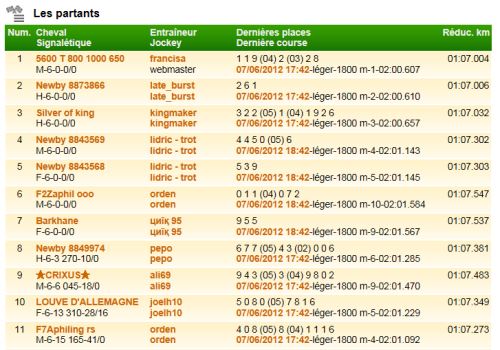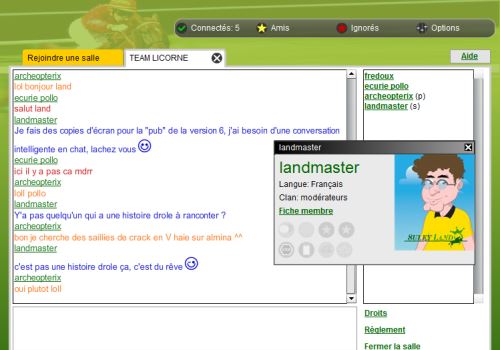La messagerie
The messaging service enables you to communicate with other players even when they are not connected.
You dispose of 4 files of messages (received, sent, archived, trash can). You can change of file with the filter.
You can consult the messages from a world in particular or from all the worlds at the same time.
You can receive automatic messages (4000 sulkies offered, reserved sale, race cancellation...). There is a link to inactivate the messages at the end of them. Deactivating an automatic message doesn't inactivate its cause (if you don't receive the message for the 4000 sulkies offered, you keep receiving them anyway).
The "Options" page permits you to deactivate or reactivate the automatic messages as you want.
In the "Received" file, the messages of which the date is in bold characters are not read yet.
In the "Sent" file, the messages in bold letters are those not read by the receiver yet.
You can tick the boxes of the left column to move the selected messages toward another file.
The files of the trash can stay about 24 hours, they can be recovered in case of mistake.
The file "Delete now" means that you won't be able to recover the message anymore.
The messages of the "Sent" file are saved during 1 month.
The messages of the files "Received" or "Archived" are saved during 6 months. If you want to keep a message longer, you have to save it on your computer, no matter how.
To read a message, click on its title.
To answer a message, click on "Reply".
If the message is an answer, you see the history of the talk.
The link "Transfer" permits to send a conversation to another player.
You can use the drop-dawn list "Move to" to put a message in the trash can, to archive it or delete it immediately.
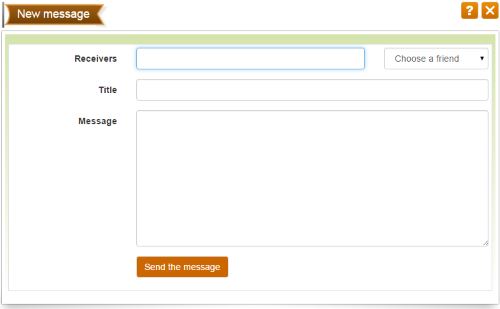
When you write a message, you first have to define the receiver(s).
A receiver is chosen by his username. If you have problems to enter some particular characters used by some players for their username, you can copy and paste them, or more simply, open the player's card of that member to use the link to send him a message.
If you want to send a message to several receivers, separate their usernames with a semi-colon (;).
The drop-down list near the receiver's area contains the list of persons you added as friends. Click on the name of a friend in this list then on the button "Add" to put his name in the receiver's area.
If you are part of a clan, you can send a message to all the members of your clan using "My clan" in the list of your friends, or entering the keyword #clan in the receiver's area.
If you are not a subscriber, you can send only 10 messages by 24 hours.
You have to enter a title for your messages. Choose something significant (avoid "hello", "message"...) because that is what the receiver will see before opening the message. Thus he might open a message that wouldn't have a significant title quickly.
The page called "My friends" allows you to access the cards of the persons of your choice.
The other person doesn't need to confirm that he accepts you as a friend. The fact of adding him in your friends' list is only practical, it won't give you any further detail on this person.
Your friends' list permits you to send them a message easily (see the paragraph above about sending messages).